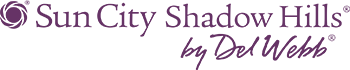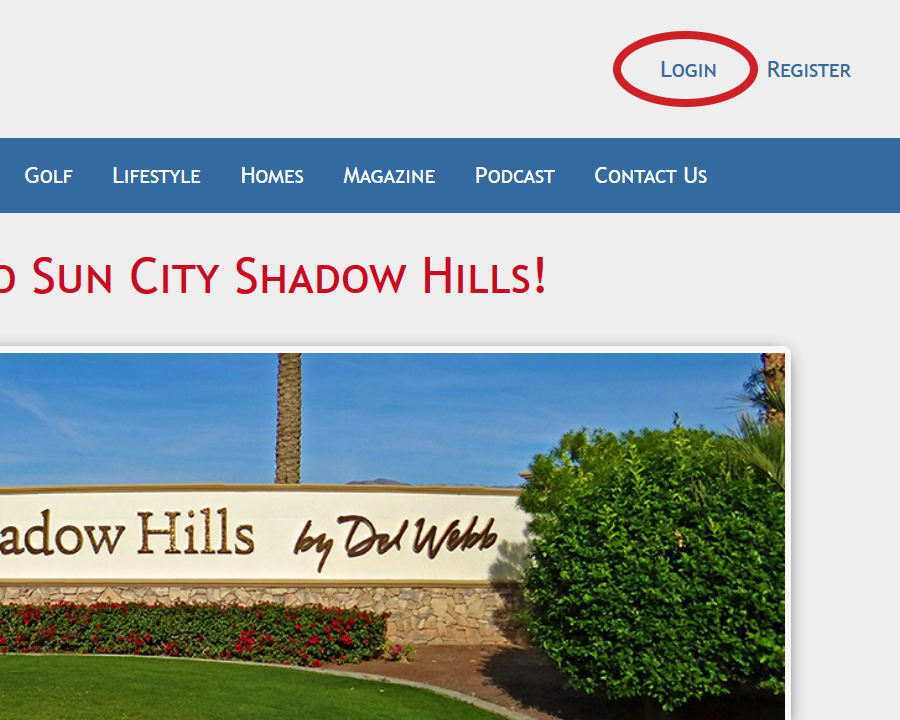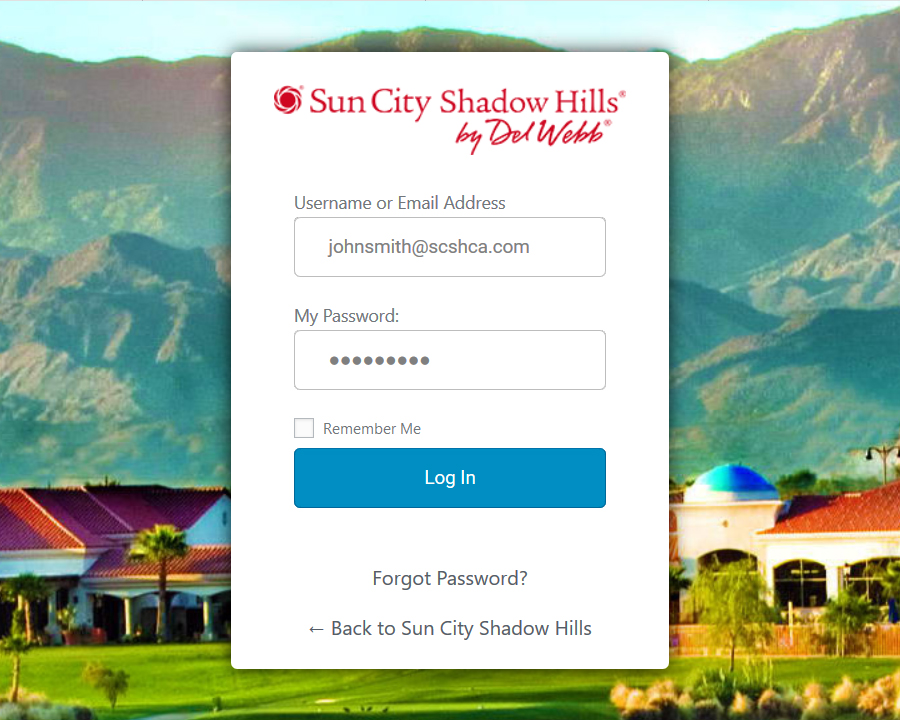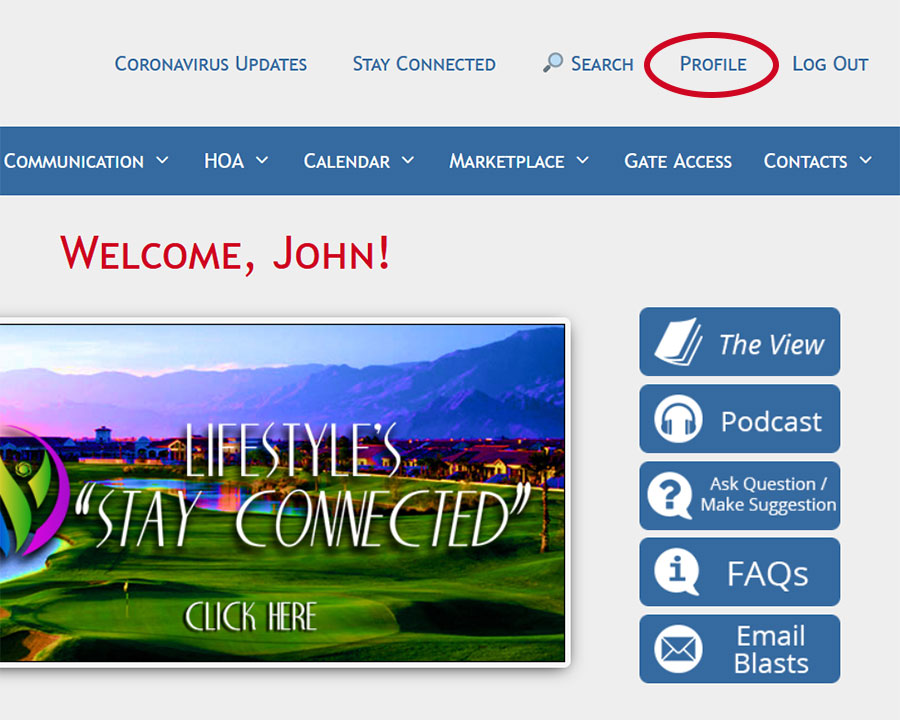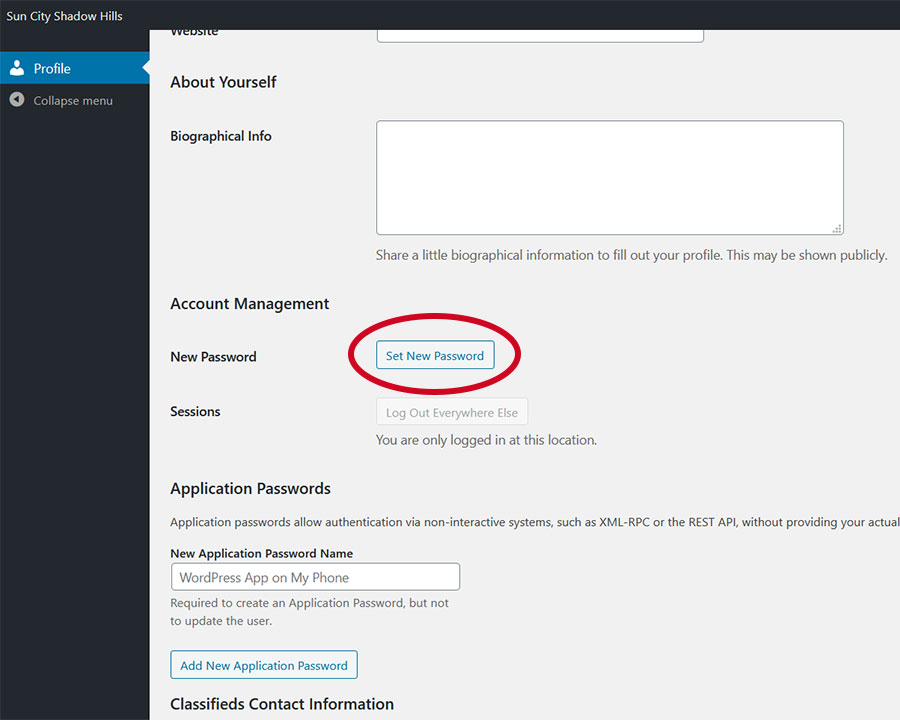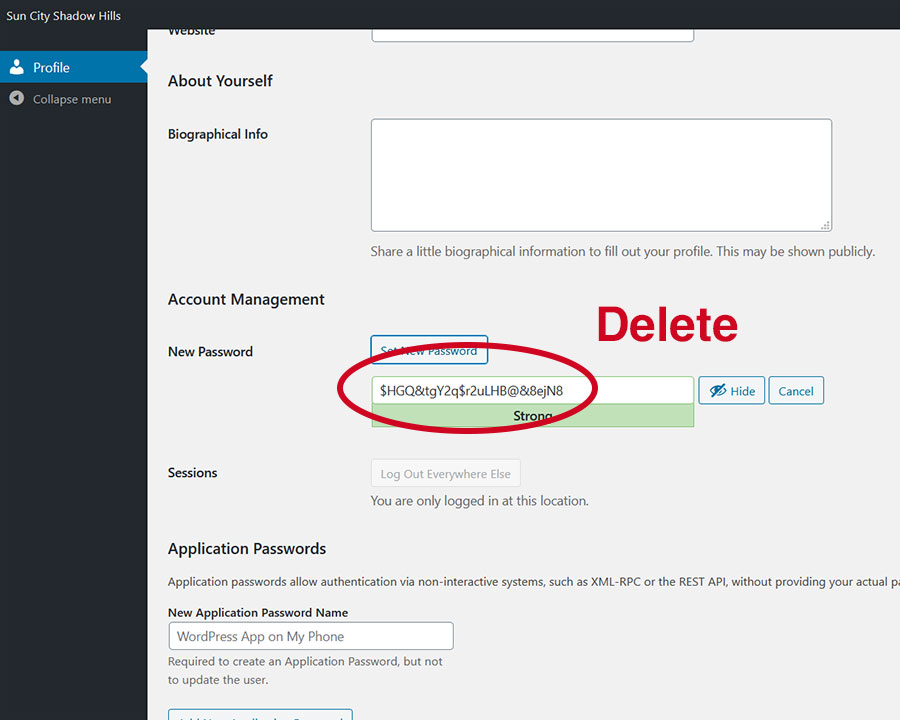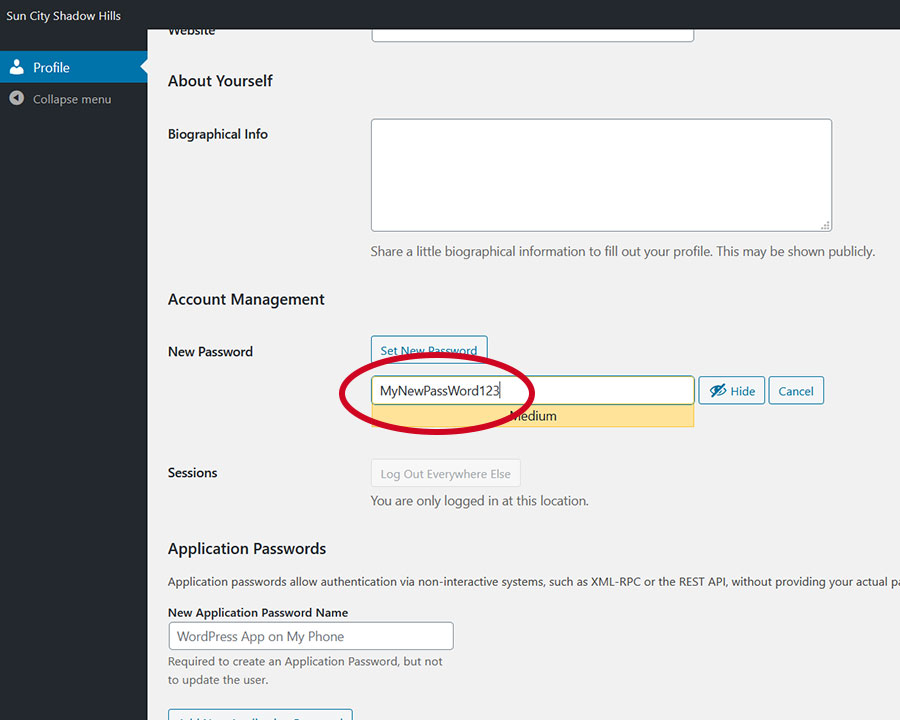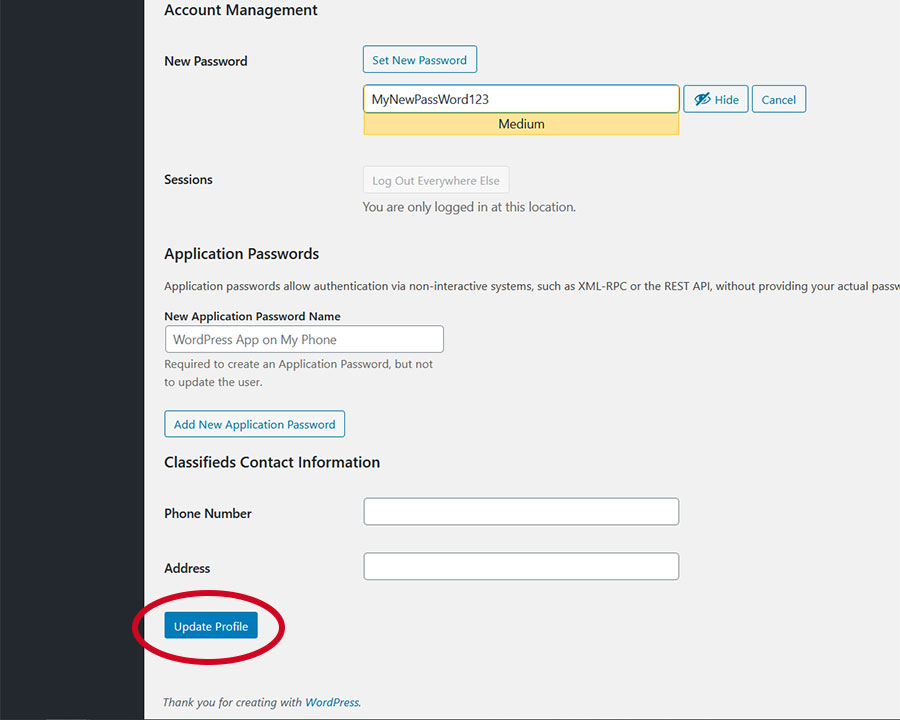-
- Open your web browser, visit scshca.com, and click on Login at the top-right corner of the page.
- Enter your username (email address) and current password to log in.
- After logging in, click on “Profile” at the top right corner of the page.
- Scroll down to where it says “Account Management” and click on the “Set New Password” button.
- Delete the randomly generated text and type in your own password.
Note: if the system rates your password as "very weak" or "weak" you will need to click on the "Confirm use of weak password" checkbox. - Finally, click on the “Update Profile” button at the very bottom to save the change.
You will use your new password the next time you log into our website. Remember that passwords are case-sensitive.
Note: changing your SCSH website password does not affect your passwords for dwellingLIVE, Mindbody, or the Shadow Hills Golf Club website.