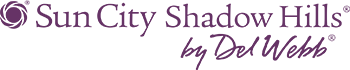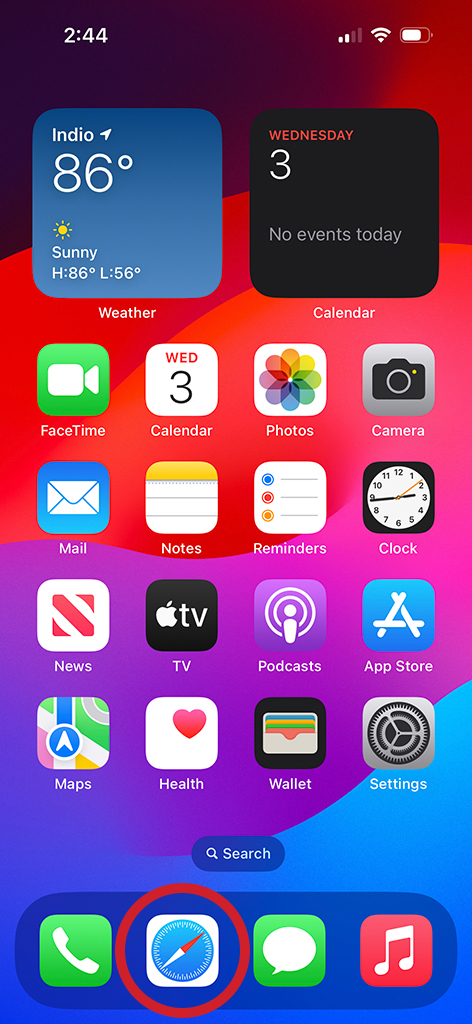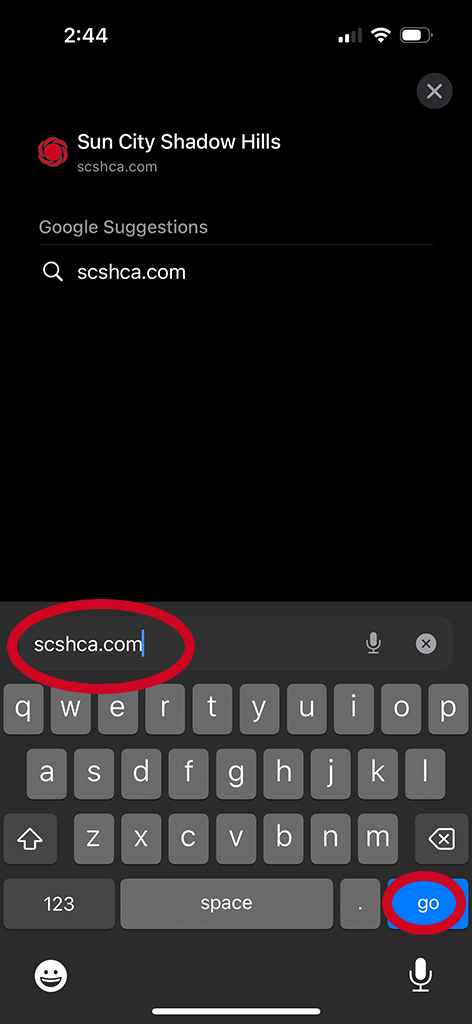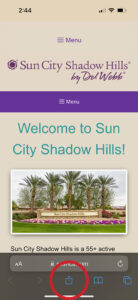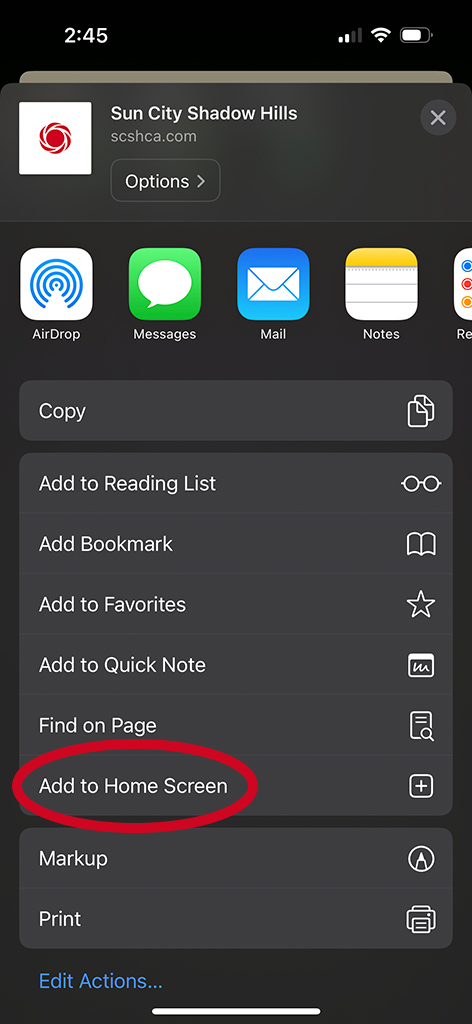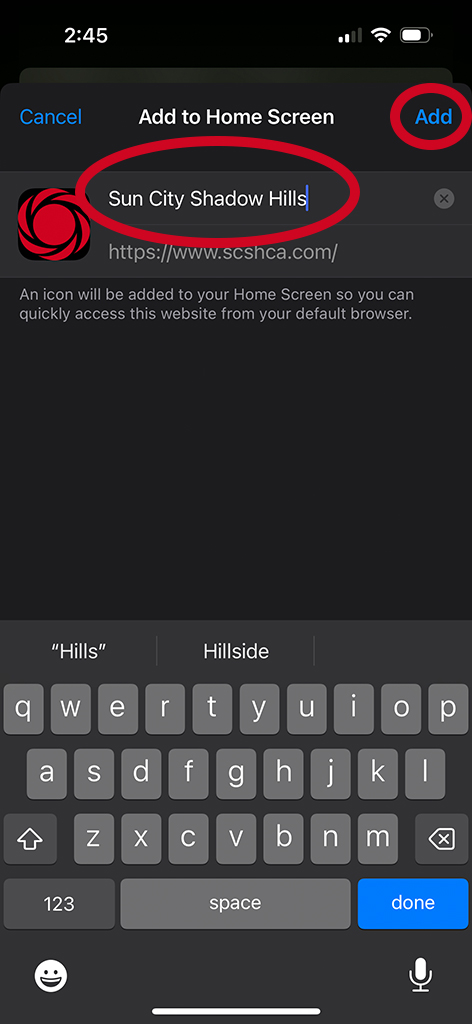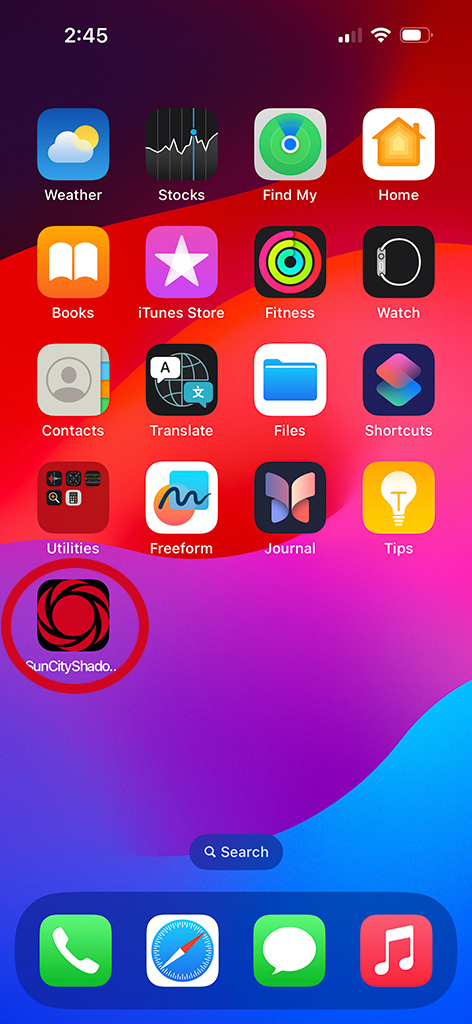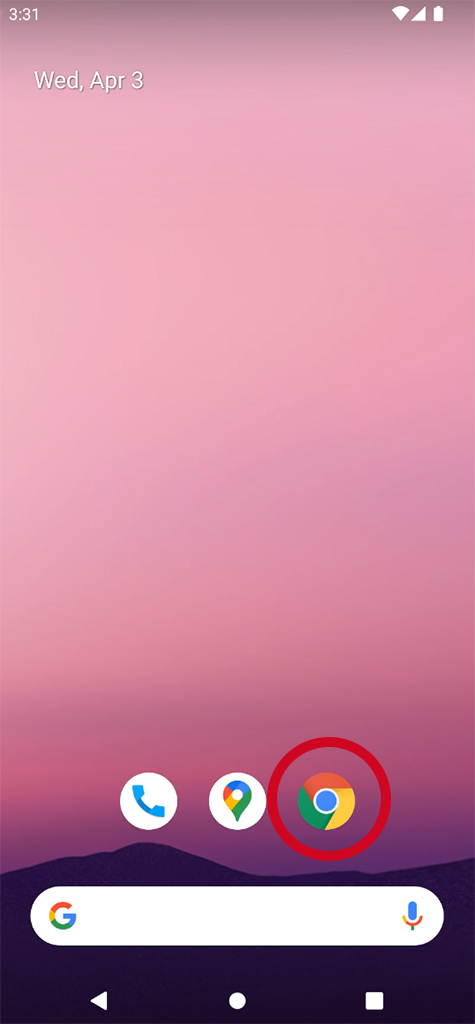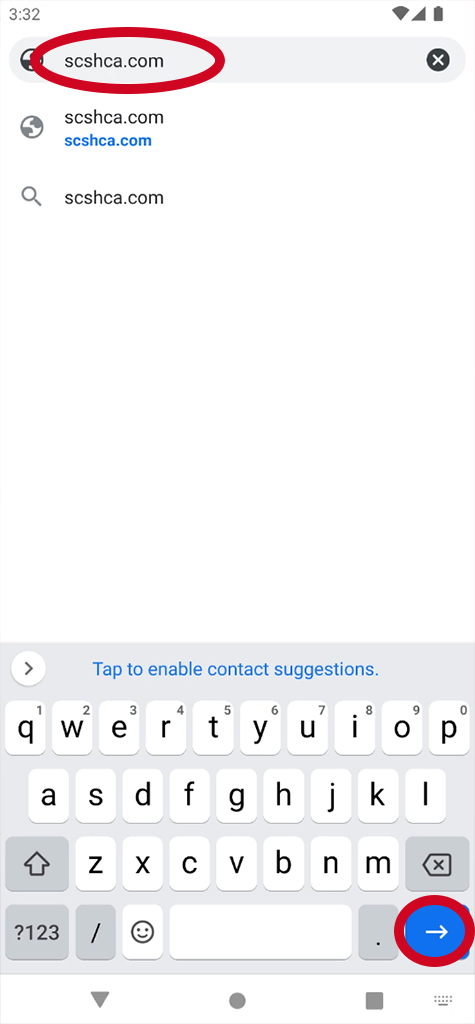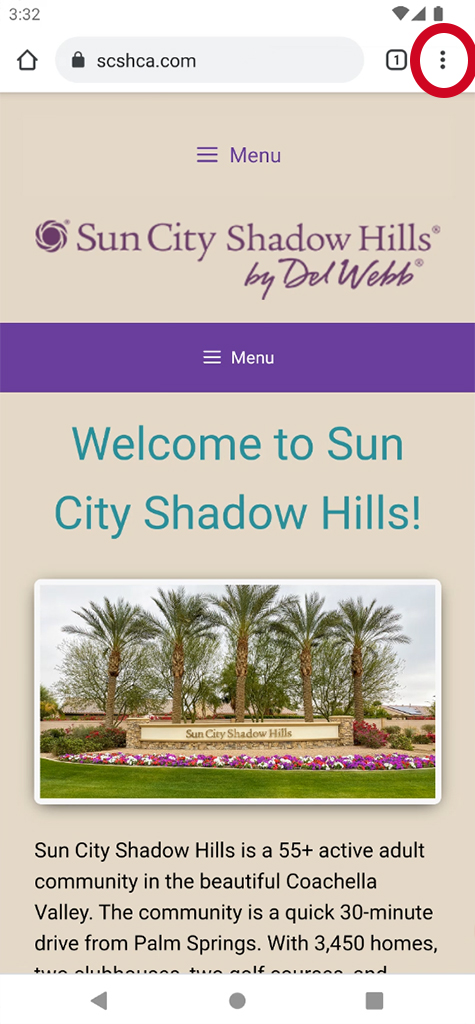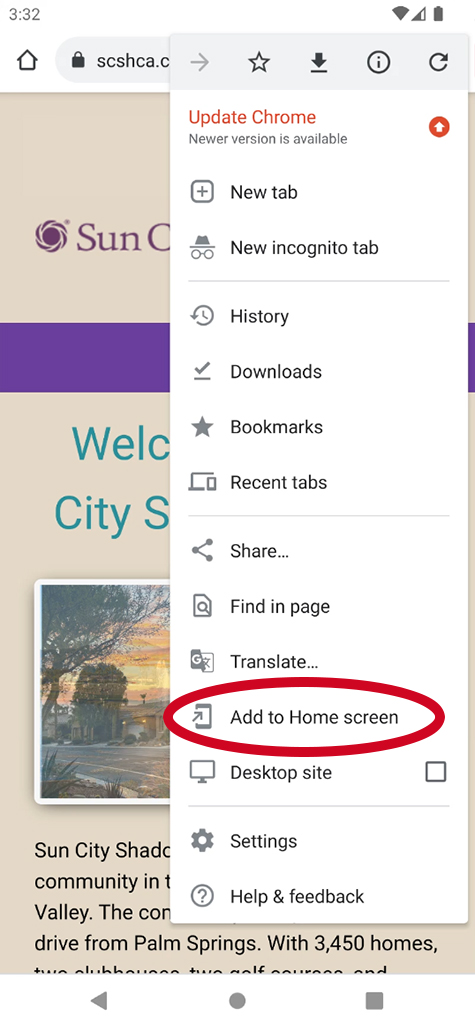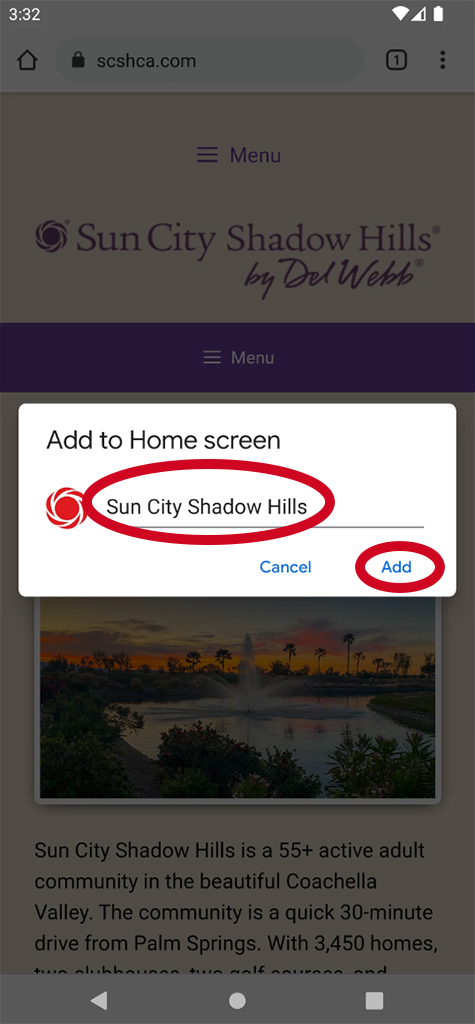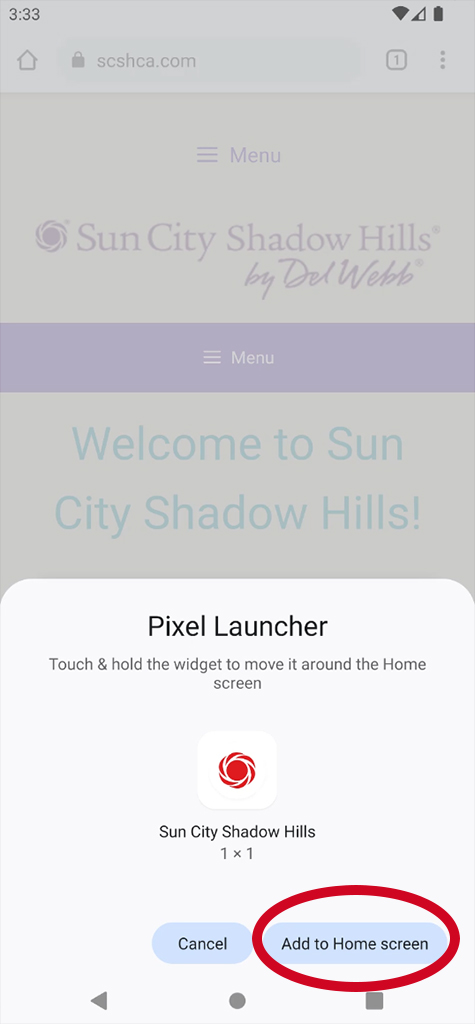iOS
- Open the Safari web browser.
- Visit the Sun City Shadow Hills website by typing scshca.com in the address bar and pressing the go button.
- Once the website loads, press on the share button (square with arrow pointing up) at the bottom of the screen. From the options, select Add to Home Screen.
- You have the option of renaming the shortcut, or simply press Add at the top-right of the screen.
- A bookmark to the Sun City Shadow Hills website will be created on your home screen. You may now quickly visit our website using this bookmark.
Android
- Open the Google Chrome web browser.
- Visit the Sun City Shadow Hills website by typing scshca.com in the address bar and pressing the right-arrow button.
- Once the website loads, press on the menu button (three vertical dots) at the top-right of the screen. From the options, select Add to Home screen.
- You have the option of renaming the shortcut, or simply press Add. Then press Add to Home screen to finish.
- A bookmark to the Sun City Shadow Hills website will be created on your home screen. You may now quickly visit our website using this bookmark.